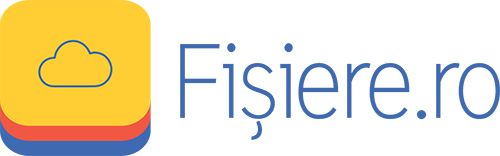As a new feature, you now have the chance to share a subfolder.
This will give you the chance to share a folder on your share with others, without giving them access to the entire share.
*NOTE*
You will need to be share owner in order to make subfolder-sharing.
You can’t add Groups to a subfolder-share
How do I share a subfolder?
First you will need to login on the web-client and locate the folder on your share
1. Right click or click on the folder and choose “Share folder as”
2. Enter the name which will be visable for those you share the folder with and press save
3. A new window will show and you can assign users or invite new users to the new created subfolder share, just like you would have done if it was a normal share
4. Now will the folder you just shared, show a different icon and in the section “shared with” can you see who you shared the folder with
How do I edit the subfolder share?
When you want to edit the subfolder share you will need to login to the web-client again and locate the folder you shared
1. Right click or click on the share and choose “Edit share”
From here can you remove users, assign more, change name or delete the subfolder share.